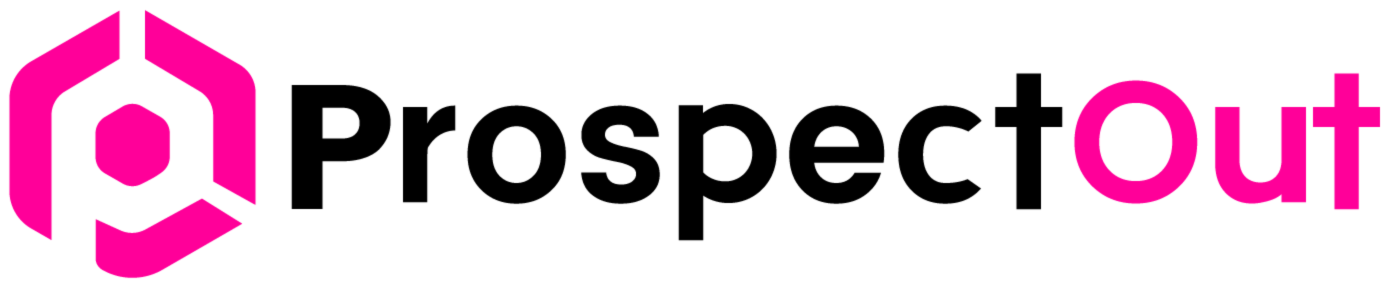Back in the early days of email, anyone could send anything to anyone. The result? Inboxes were stuffed with scams, junk offers, and the occasional “Nigerian prince” looking for a partner. Not great.
Spam filters were born to protect people from getting tricked, phished, or just plain annoyed.
The problem is… sometimes you, the legit sender, get treated like the guy in a fake mustache and hoodie. And when that happens, your carefully crafted email ends up in the spam folder a place most people never check.
So, let’s figure out how these bouncers (filters) work and how to make them like you.
How Spam Filters Actually Work
Spam filters don’t just flip a coin. They use a variety of checks, points, and tests to determine if your email is a genuine guest or an unwanted pest. Here’s the short version I figured out based on my email case study:

1. The Spam “Score” System
Every email gets scored based on different factors. Too many bad points, and bam. You’re in spam. Things that add to your “bad score” include:
- Using certain trigger words (“FREE!!!”, “Act now”, “Make money fast”).
- Excessive punctuation or ALL CAPS.
- Way too many links.
- Suspicious attachments.
2. Your Sender Reputation
This is your “trust score” as a sender. If you’ve sent emails before that got a lot of spam complaints, bounces, or zero engagement, your reputation tanks. Think of it like your Uber rating… bad rides make drivers avoid you.
3. Authentication (SPF, DKIM, DMARC)
These are like ID checks.
- SPF: Says “This email is allowed to come from this server.”
- DKIM: Adds a digital signature to prove it wasn’t altered.
- DMARC: Tells receiving servers how to handle suspicious emails from you.
Without these set up? You’re basically trying to get into the club without an ID.
4. Content Analysis
Filters scan your subject line, body text, HTML formatting, and even images. If your email looks sloppy, shady, or suspicious, it will likely be scrutinized.
5. Engagement Signals
If people open your emails, click your links, and don’t complain… filters trust you more. If they ignore you, delete your emails, or mark them as spam? Your trust score drops.
Why Emails Get Flagged in the First Place
Now that you know the mechanics, you’re ready to proceed. But what actually causes a legit email to land in spam? Here are the usual suspects:
- Spammy Content
- Words like “100% free”, “Earn $$$”, “Act now!” are red flags.
- Subject lines with ALL CAPS or “!!!” scream scam. You can figure it out after a few A\B tests.
- Words like “100% free”, “Earn $$$”, “Act now!” are red flags.
- Too Many Links or Attachments
- More than 2–3 links in a short email? Sketchy.
- Attachments can be risky unless they’re expected (like a PDF the recipient asked for).
- More than 2–3 links in a short email? Sketchy.
- Bad HTML Formatting
- Broken code, missing plain-text version, too many fonts/colors all of these can trigger suspicion.
- Broken code, missing plain-text version, too many fonts/colors all of these can trigger suspicion.
- Dirty Email List
- If you’re sending to outdated contacts, fake addresses, or bought lists, you’ll rack up bounces and complaints.
- If you’re sending to outdated contacts, fake addresses, or bought lists, you’ll rack up bounces and complaints.
- No Authentication
- Sending from Gmail or a random server without SPF/DKIM is a fast track to spam.
- Sending from Gmail or a random server without SPF/DKIM is a fast track to spam.
- Low Engagement
- If people never open your emails, filters think, “Hmm… nobody wants this.”
- If people never open your emails, filters think, “Hmm… nobody wants this.”
Google’s Announcements & Bulk-Sender Case Study on Spam Score
1. New Bulk Sender Requirements
Google (and Yahoo) introduced stronger email deliverability rules for senders sending over 5,000 messages per day, including:
- Mandatory authentication using SPF, DKIM, and DMARC, especially for bulk senders. Unauthenticated mail risk being rejected or marked as spam
- One‑click unsubscribe requirement, with unsubscribe requests processed within two days
- Spam complaint rate threshold enforced senders must keep spam reports below 0.3% (preferably below 0.1%) of total emails or risk filtering/blocking
These changes mean businesses must follow best practices seriously or face consequences for deliverability.
2. Google Postmaster Tools Case Study & Spam Rate Insights
According to an industry case shared through Triumph Tech, Google’s Postmaster Tools now indicate that, starting in February 2024, bulk senders must monitor and maintain a spam rate of under 0.3%. The tool displays real-time spam complaints, domain and IP reputation, and authentication status via dashboards.
- Spam rate: the percentage of delivered emails marked as spam by Gmail recipients
- Domain reputation & IP reputation: track how Gmail judges you over time
- Authentication: displays whether SPF, DKIM, DMARC are configured correctly
- Insight: even a small spike in complaints can trigger Gmail filtering changes, so monitoring daily is vital
As the case study explains: failures in unsubscribe options, stale lists, or bounced emails directly affect your spam complaint rate and overall reputation.
Why This Matters
- If you exceed 0.3% spam complaints, Gmail may mark future messages as spam or even block them
- Conversely, keeping complaints under 0.1% helps ensure consistent inbox delivery
- Authenticated domains and IPs, plus low spam rates, earn Gmail’s trust and accordingly better inbox placement
Check Your Email Sender Reputation
Checking your email sender reputation is a bit like checking your credit score you won’t get far in the inbox world if it’s low.
Here’s a breakdown of where and how you can check it, plus what to look for.
Google Postmaster Tools (Gmail Reputation)
Best for: If you send to Gmail users (which is almost everyone).
How to check:
- Go to Google Postmaster Tools.
- Add and verify your sending domain (you’ll need to add a TXT DNS record).
- After a few days of sending mail, you’ll see:
- Domain reputation (High, Medium, Low, or Bad)
- IP reputation
- Spam complaint rate
- Authentication status (SPF, DKIM, DMARC)
- Delivery errors
- Domain reputation (High, Medium, Low, or Bad)
Why it’s good: Direct from Gmail — no guessing.
Pro tip: Aim for High reputation and keep spam rate below 0.1%.
Microsoft SNDS (Smart Network Data Services)
Best for: If you send to Outlook, Hotmail, or Office 365 addresses.
How to check:
- Go to SNDS.
- Sign in with a Microsoft account.
- Add your sending IP ranges.
- View:
- IP reputation
- Spam trap hits
- Complaint rates
- IP reputation
Why it’s good: Microsoft gives insight into how their filters see you.
Talos Intelligence (Cisco)
Best for: Quick IP/domain reputation lookup.
How to check:
- Visit Talos Reputation Center.
- Enter your sending IP or domain.
- See if you’re listed as Good, Neutral, or Poor.
Why it’s good: Many corporate spam filters use Talos data.
Sender Score (Validity)
Best for: A general “credit score” for email.
How to check:
- Go to Sender Score.
- Enter your IP.
- Score ranges 0–100 (higher = better).
- Shows complaint rates, blacklist hits, sending volume.
Why it’s good: Good for benchmarking over time, though data can lag a bit.
Spamhaus Reputation Checker
Best for: Checking if you’re on the most influential blocklists.
How to check:
- Visit Spamhaus Lookup.
- Enter your IP or domain.
- If you’re listed, you’ll see which list (SBL, XBL, PBL, CSS) and removal instructions.
Why it’s good: If Spamhaus lists you, inboxing becomes nearly impossible.
Multi-RBL / Blocklist Checkers
Best for: Quick scan across dozens of blocklists.
Popular tools:
- MXToolbox Blacklist Check
- UltraTools Blacklist Check
They’ll show if you’re flagged on SpamCop, Barracuda, SURBL, and more.
My “Reputation Health” Checklist
When you check your sender reputation, look for:
- Domain/IP Reputation: High/Good/Green
- Spam Complaints: < 0.1% ideally
- Blacklist Status: Clean (no listings)
- Authentication: SPF, DKIM, DMARC all passing
- Bounce Rate: Under 2%
- Engagement: Open rates & click rates trending up
How to Avoid Spam Filters (Without Losing Your Mind)
Alright, enough doom and gloom. Here’s how to get your emails into the inbox where they belong.

1. Build (and Protect) Your Reputation
- Use a custom domain (not a free Gmail or Yahoo address).
- Warm up new domains don’t blast 1,000 emails on day one.
- Send consistently, not in random huge bursts.
2. Keep Your List Clean
- Use double opt-in so you know people want your emails.
- Regularly remove inactive subscribers.
- Validate new addresses before adding them.
3. Write Like a Human
- Avoid overused salesy words; writing will improve reply rate.
- Don’t shout in ALL CAPS or use a dozen exclamation points.
- Keep it conversational, like you’re talking to… well, a friend over coffee.
Example:
Instead of: “ACT NOW! LIMITED TIME OFFER!!!”
Try: “Quick heads-up — this deal ends Friday”
4. Limit Links and Attachments
- Stick to 1–2 links max in short emails.
- Avoid big attachments use cloud links (Google Drive, Dropbox, etc.).
5. Authenticate Your Emails
- Set up SPF, DKIM, and DMARC for your domain.
- Use a free tool like MxToolbox to check if it’s all set up correctly.
6. Boost Engagement
- Personalize your emails, use first names, mention specific interests.
- Send relevant, valuable content.
- Ask a quick question at the end to encourage replies.
7. Ask to Be Whitelisted
At the end of your welcome email, say something like:
“To make sure you don’t miss my updates, please add me to your contacts.”
Bonus: Insider Tricks Most People Don’t Talk About
Here’s where you get an edge over the generic “avoid spam” advice floating around:
- A/B Test for Deliverability: Send two versions of the same email and see which lands in the inbox more often.
- Warm Up Subject Lines: If a new domain is struggling, start with non-salesy, personal-looking subjects (“Quick question about your project”) before going full promo.
- Engagement Rescue: If someone hasn’t opened in months, send a “Still want to hear from me?” re-engagement email. Those who click “yes” get kept; the rest get removed.
- Use Plain-Text Emails Occasionally: Looks more human, less marketing-blast.
Quick FAQ
Q: How long before a new domain stops going to spam?
A: Usually 2–4 weeks with a good warm-up plan.
Q: Can one bad email ruin my reputation?
A: Not usually. But consistent bad behavior will.
Q: Are spam trigger words still a big deal?
A: Yep, but context matters. “Free” in a helpful, relevant sentence might pass, but a “FREE! FREE! FREE!” banner won’t.
Wrapping It Up
At the end of the day, spam filters aren’t out to get you. They’re just doing their job: keeping people safe. Your job is to prove you’re the good guy — the one with relevant, trustworthy, wanted emails.
So:
- Send stuff people actually want.
- Keep your tech setup tight.
- Watch your words, links, and list hygiene.
Do that, and you’ll stop living in the spam folder’s basement and start hanging out in the inbox penthouse.
Now… who’s ready for another coffee?